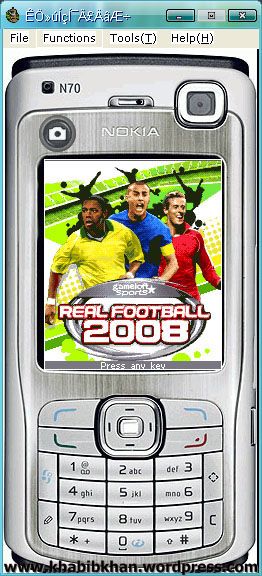

Info
English:
SjBoy Java Emulator
is a software that can emulate java-based mobile applications or games
on your computer. You can run this software without any additional
environment. This emulator able to run mobile java applications or games
(. jar) on your computer. The software is also mostly used to run most
popular java applications such as Mig33 and Nimbuzz or other mobile chat
applications.
Indonesia:
SjBoy adalah sebuah emulator yang dapat memaikan file -file java yang biasanya berbentuk .jar atau jad, jadi kamu bisa memainkan Game HP lewat PC atau Komputer, bisa juga Membuka/browsing Opera Mini lewat Komputer/PC, juga bisa Main Chat Nimbuzz dan Mig33 di Komputer/PC,... ayoo buruann download..
Untuk Download game HP 2011 yang Terbaru dari gameloft Bisa Download DISINI

Pass: fajarbukan
FREE DOWNLOAD EMULATOR WII (GAMECUBE) FOR PC "DOLPHIN 2011" GRATIS

Info
Dolphin
is the first Gamecube emulator able to run commercial games! You will
need a fairly strong PC for the best possible performance.
System requirements:
GFX: Radeon 9500+ series card recommended, but Geforce FX series also work. Expect severe graphics problems with lower cards.
CPU: The fastest you can find.
RAM: 256MB or higher strongly recommended.
Audio: Any Windows/DirectX-compatible soundcard
Setting Graphic
Setting Gamepad Standar
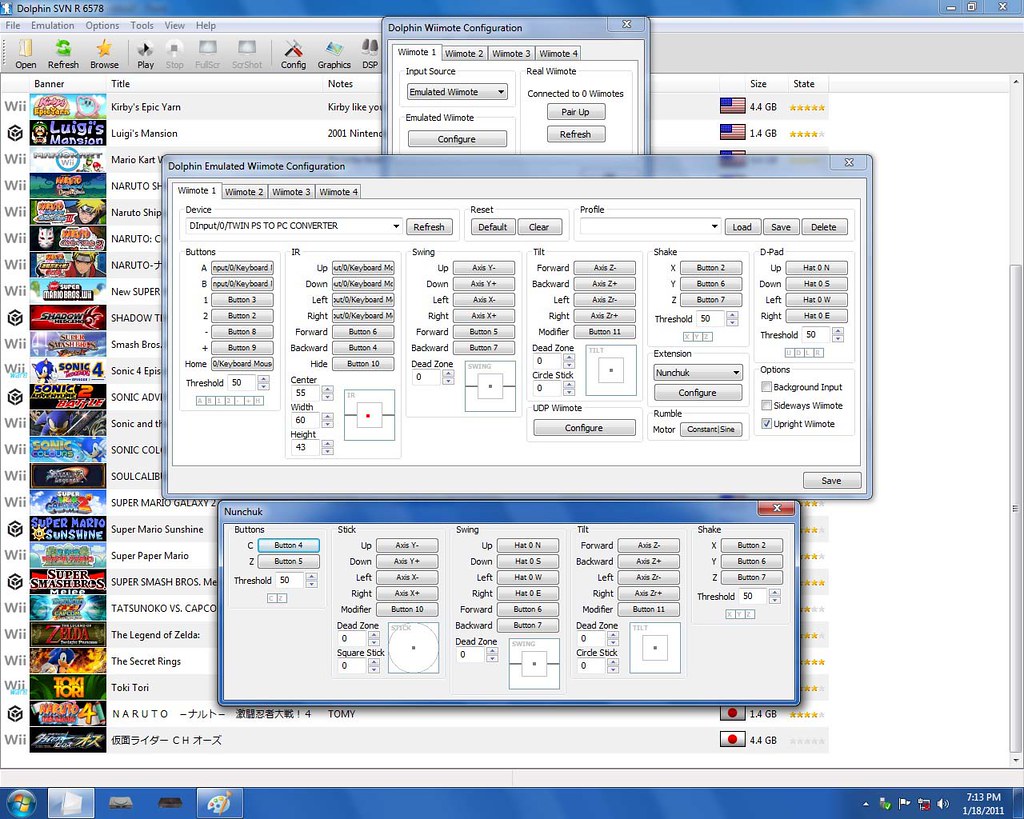
Setting Gamepad XboX 360
 |
 |


untuk memperbesar gambar klik kanan Open Image in New Tab
FREE DOWNLOAD EMULATOR GAME BOY ADVANCE (GBA) "VISUAL BOY ADVANCE BETA 3" TERBARU 2011 + TUTORIAL GRATIS
Info:
Game Boy Advance adalah sebuah Console game yang merajai dunia pergame-an di masa 1980-2000-an, dan akhirnya tergusur oleh PlayStation di pertengahan 1998. Game-game Gameboy juga sangat populer dimasanya, diataranya Pokemon, Harvest Moon dll. Nah,disini fajarbukan mau ngeshare Emulator GameBoy yang berfungsi untuk dapat Main GameBoy lewat PC/Komputer.
TUTORIAL/PANDUAN VISUAL BOY ADVANCE (GBA)
Instalation
Download File >> Elstract with winrar
Open Folder
Click "VisualBoyAdvance"
Click Options > Joypad > Configure > 1.. > Setting Joypad (Play with Keyboard)
Click File > Open Gameboy > Choice ROM (Pilih game)
Enjoy The Game

download file size : 650KB
Pass: fajarbukan
FREE DOWNLOAD EMULATOR GAME PSX/PS1 ePSXe v1.7.0 + BIOS + Plugins WITH TUTORIALS GRATIS LINK MEDIAFIRE
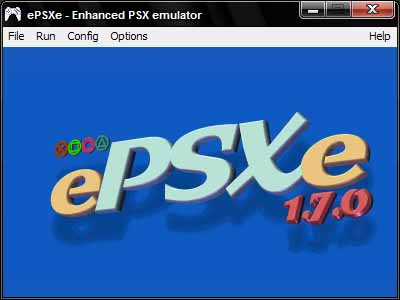
ePSXe
v.1.7.0 yang telah diintegrasikan dengan BIOS dan Plugins ini. Khusus
bagi mereka yang bingung menentukan harus dimasukin kemana BIOS dan
Pluginsnya atau bagi mereka yang malas mendownload satu-satu dan
memasukannya sendiri.
Minimum Required:
P200 MMX
256 MB RAM
Good 3D card
Recommended:
PII 500 --> Pentium III 600Mhz-1Ghz lebih disarankan
512 MB RAM
DirectX/OpenGL compatible card
P200 MMX
256 MB RAM
Good 3D card
Recommended:
PII 500 --> Pentium III 600Mhz-1Ghz lebih disarankan
512 MB RAM
DirectX/OpenGL compatible card

(Klik Skip Ad, Wait 5 Sec)
Link Baru 2012 Upadte!!!
DOWNLOAD HERE
(RUN ISO, pilih Pete Soft Driver, dan langsung bisa main)
Link Baru 2012 Upadte!!!
DOWNLOAD HERE
(RUN ISO, pilih Pete Soft Driver, dan langsung bisa main)
TuTorial Playing Game Ps1/PSX On PC
(Panduan Setting game emulator ePSXe v1.7.0 di PC)
1. First thing first you need to extract the plugins to plugins folder

2. Extract the BIOS to BIOS folder

3. Run ePSXe.exe and you will find open window like this:

4. Now, you need to set up for Video, sound, cdrom ,BIOS, and Memory Cards. Select config and you'll find dropdown menu like this:

5. Video. Select config-->Video
a. Choose plugin you want to use (i Hope u used Pete’s DX6 D3D Driver 1.76) :

b. Configure it. For complete tutorial, you can see the picture below for some example:



6. Sound. Select Config-->Sound
a. Choose plugin you want to use:
(i Hope u used P.E.op.S. DSound Audio Driver 1.9)
( i Hope u used ePSXe CDR WNT/W2K core 1.70)

b. Configure it:

Please note, you must be right at configuring the drive letter. For example, your DVD ROM is (F: ) and your virtual drive is (G: ). If you choose to use virtual drive, then you need to choose (G: ) and vice versa.
8. BIOS. Select Config-->BIOS
Press select and then locate where the BIOS folder and choose one of the BIOS you wat to use

b. Configure it:

Please note, you must be right at configuring the drive letter. For example, your DVD ROM is (F: ) and your virtual drive is (G: ). If you choose to use virtual drive, then you need to choose (G: ) and vice versa.
8. BIOS. Select Config-->BIOS
Press select and then locate where the BIOS folder and choose one of the BIOS you wat to use
( i Hope u used scph1001-USA)

9. Memory Cards. Select Config-->Memory Cards
Press select then locate where you want to store the virtual memory cards file.

It usually store at memcards folder at ePSXe directory folder, like this:

choose epsxe000.mcr for Memory Cards 1 and epsxe001.mcr for Memory Cards 2.
10. Gamepad.
If you have gamepad for PC, you can use it to play instead using keyboard. Just go to Config-->Gamepad-->Port1-->Pad 1
Configure it! First you need to click the button showned at the display then you must press the coressponding button at your game pad. Below the example, if you use gamepad with vibration feature:

And below are example if you use keyboard rather than game pad:

11. Play the game!
a. First insert the game CdRom or mount it at your virtual drive (ISO).
b. Choose File-->Run CDROM

12. Save State function.
You can use Save State rather than save at virtual memory cards. The benefit is, This Is Actually Save Anywhere Function, so you can save it anywhere an load right at the place you save. Pretty usefull function, huh?

9. Memory Cards. Select Config-->Memory Cards
Press select then locate where you want to store the virtual memory cards file.

It usually store at memcards folder at ePSXe directory folder, like this:

choose epsxe000.mcr for Memory Cards 1 and epsxe001.mcr for Memory Cards 2.
10. Gamepad.
If you have gamepad for PC, you can use it to play instead using keyboard. Just go to Config-->Gamepad-->Port1-->Pad 1
Configure it! First you need to click the button showned at the display then you must press the coressponding button at your game pad. Below the example, if you use gamepad with vibration feature:

And below are example if you use keyboard rather than game pad:

11. Play the game!
a. First insert the game CdRom or mount it at your virtual drive (ISO).
b. Choose File-->Run CDROM

12. Save State function.
You can use Save State rather than save at virtual memory cards. The benefit is, This Is Actually Save Anywhere Function, so you can save it anywhere an load right at the place you save. Pretty usefull function, huh?
**Klik Open link in new tab on picture for large size**
note:
F1: Save State
F2: Choose slot to save (Different game will automatically generate different slot to save, so it wont overwrite your save)
F3: Load State
F1: Save State
F2: Choose slot to save (Different game will automatically generate different slot to save, so it wont overwrite your save)
F3: Load State
Cara Memainkan Game ISo PSX dan CD PSX Di emulator ePSXe v1.7.0
(HOW TO PLAY ISO PSX ON EMULATOR)
Step :
-- Open file ePSXe.exe --
-- klik file runCDROM (cd PS1 OR PSX) atau run ISO (.ISO, .BIN, .CUE,) --
-- Loading and Play --
-- Bila ingin keluar dari game Klik Esc (CLOSE GAME) --




Tidak ada komentar:
Posting Komentar